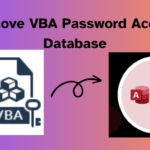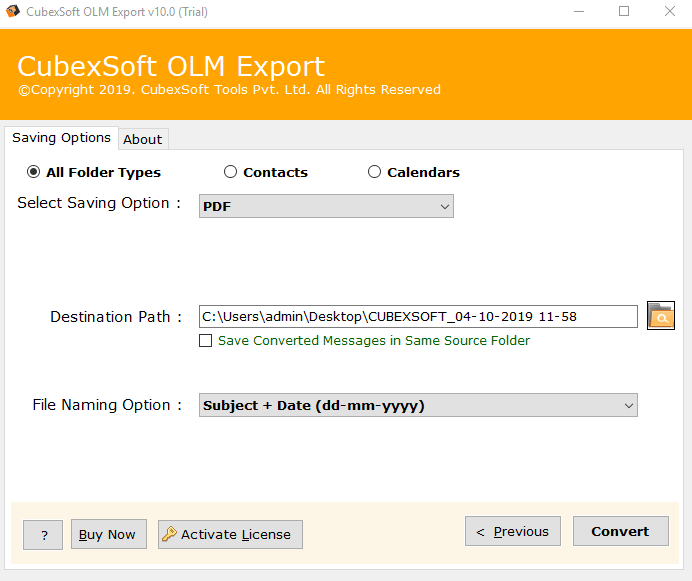
This blog post discusses the requirement for OLM file conversion while highlighting the advantages of PDF (Portable Document Format), such as its wide accessibility and safety. It describes several conversion processes: manual, right for single file, and expert, utilizing CubexSoft OLM to PDF Converter.
Outlook for Mac operating system uses the OLM file type to save a variety of user data, including notes, tasks, emails, calendars, contacts, and others. But, it is unlikely that everybody in your company has a Mac system. So, users frequently look for a file format that is accessible to a large group of people. OLM files can be easily converted into PDF format to solve this problem. Adobe created the Portable Document Format, also known as PDF, to securely move documents and their data. This write-up will explore complete reasons and effective methods for transferring data from OLM to PDF.
Why is OLM to PDF Conversion Necessary for Users?
Here are a few solid reasons for switching from OLM to PDF files among users.-
Portable File Format: The word “Portable” in the term “PDF” (Portable Document Format) signifies that the file can be moved easily from one place to another without risk of loss.
Wide Accessibility: Choosing a PDF file gives you platform freedom and allows a wider range of professionals to view it without any restrictions.
Little-Sized Files: Users can keep their data in this format easily because PDF documents are smaller than other file types and need less storage space.
Simple to Utilize- This format’s user-friendly interface is its most notable feature. A PDF file format can be opened without any technical knowledge, making it usable by people of diverse backgrounds and skill levels.
Security and Privacy: The PDF document format provides a high level of safety for documents. The privacy of the document can be properly maintained by using a password. PDFs can still be protected with password security despite their extensive accessibility and portability.
How to Transfer Data from OLM to PDF?
Given the obvious differences between these two file types, changing them can be a difficult task that should only be done through a trustworthy method. Only the manual & expert methods are effective for precisely importing OLM files into PDF files.
Manual Method to Transfer Data from OLM to PDF
One can use the “Print” function in Mac Outlook to transfer a single email in PDF document format. This process is most useful for users who are familiar with the location of OLM files in Mac Outlook. It also maintains email attachments in their original format.
To manually convert OLM files to PDF format, follow these steps-
- On your Mac Operating System, launch Outlook for Mac.
- Pick the email that you want to transfer. There will be a fresh reading window.
- To print, click the “File” menu’s “Print” option.
- The printing pane will open. Pick “Save as PDF” from the drop-down menu by ticking the arrow.
- To save the file, you can type a name and take a location.
- The PDF file will be successfully saved.
Direct and Instant Method for OLM to PDF Conversion
There are a number of restrictions when manually importing OLM files into PDF format. In order to get over these limitations, adopting an expert and error-free solution is the suggested course of action. CubexSoft OLM Converter is a powerful and strong method to perfectly solve “how to transfer data from OLM to PDF” query. It also moves OLM emails, contacts, tasks, calendars, and other items into 15+ file formats effortlessly. There is no requirement to have advanced technical information to execute the process. The free demo edition of the application will permit users to save the first 25 items from each selected Mac OLM folder.
Follow these steps to use the OLM to PST Converter to fix “how to transfer data from OLM to PDF” problem-
- Install and launch OLM to PDF Tool on your operating machine.
- Now, choose the Select Files or Select Folder options to add OLM Files/Folder for conversion.
- The tool will show all OLM Items, check wanted Folders that you’re required to change from OLM to PDF. Press Next tab.
- Pick PDF option from the Select Saving Option drop-down menu.
- Enter the Destination Path where you want to store your resultant PDF files.
- The software also provides Multiple File Naming Options to manage the data perfectly.
- Click the Convert button to start the final conversion task.
Once the conversion task is done, then software will automatically open the desired folder, where you get your resulting data easily.
Final Thoughts
Many OLM users choose to save their OLM data into PDF document format because they would like a more user-friendly file type. But, there are only a few ways to carry out this conversion because of how complicated this procedure is. The manual solution is well-suited for exporting one file without attachments. The OLM to PST Tool stands out as a top-tier option for a complete and effective OLM to PDF conversion.