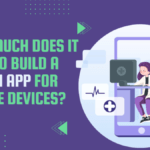Log file analysis is a process of analyzing the log files generated by web servers, applications, or operating systems to gain insights into their behavior and performance. Files are essentially records of all activities that have taken place within a system, including errors, requests, and other important events.

Log file analysis involves the collection, processing, and interpretation of log data to understand what is happening within a system. This process can be automated using log analysis tools, which can parse log files and generate reports based on predefined metrics.
Gathering the Right Log Data & Tools for Log File Analysis
To gather the right log data for log file analysis related to a digital marketing course in Ghaziabad, you would need to identify the relevant log files that are generated by the website or application that hosts the course. Some of the relevant log files to consider might include:
Web server logs:
These logs contain information about requests made to the web server, such as the IP address of the requesting device, the date and time of the request, the URL requested, and the response code returned.
Application logs:
These logs contain information about the behavior of the application hosting the course, such as errors encountered, user interactions, and other important events.
Database logs:
These logs contain information about activity within the database used by the application, such as queries executed, data modified, and other important events.
Once you have identified the relevant log files, you can use log analysis tools to process and analyze the data. Some popular log analysis tools include:
- ELK Stack: A free and open-source tool that combines Elasticsearch, Logstash, and Kibana for collecting, processing, and visualizing log data.
- Splunk: A commercial log analysis tool that provides real-time monitoring, alerts, and advanced analytics capabilities.
- Graylog: A free and open-source tool that provides centralized log management, alerting, and visualization capabilities.
- Loggly: A cloud-based log analysis tool that provides real-time log monitoring, alerts, and visualization capabilities.
By using the right log files and tools for log file analysis, you can gain valuable insights into the performance and behavior of your digital marketing course website or application, helping you to optimize the user experience and improve performance.
Understanding the Different Types of Logs & Their Uses
Logs are records of activities that have taken place within a system or application. They can be generated by web servers, applications, operating systems, and other systems, and can be used for a variety of purposes, including troubleshooting, security monitoring, and performance analysis. Here are some of the different types of logs and their uses:
System logs:
These logs are generated by operating systems and contain information about system events such as startup and shutdown, application crashes, and hardware errors. System logs are useful for troubleshooting and diagnosing problems with the operating system and applications.
Application logs:
These logs are generated by applications and contain information about application events such as user interactions, errors, and performance metrics. Application logs are useful for monitoring application performance and identifying errors or other issues that may affect the user experience.
Server logs:
These logs are generated by web servers and contain information about web server events such as requests and responses, error messages, and access control. Server logs are useful for monitoring website traffic, identifying security threats, and optimizing website performance.
Security logs:
These logs are generated by security systems and contain information about security events such as user authentication, access control, and intrusion attempts. Security logs are useful for monitoring security threats and identifying potential security breaches.
Audit logs:
These logs are generated by auditing systems and contain information about system events such as user activity, changes to system settings, and data access. Audit logs are useful for compliance monitoring and identifying potential security breaches.
Transaction logs:
These logs are generated by databases and contain information about database transactions such as data modifications, queries, and backups. Transaction logs are useful for data recovery and auditing.
By understanding the different types of logs and their uses, you can select the appropriate logs for your analysis and gain valuable insights into the behavior and performance of your system or application.
How to Troubleshoot Problems with Your System Using Log Files
Log files can be an invaluable tool for troubleshooting problems with your system. Here are some steps you can follow to troubleshoot problems using log files:
Identify the problem:
Before you start looking at log files, it’s important to identify the problem you are trying to troubleshoot. This will help you determine which log files to look at and what information to focus on.
Locate relevant log files:
Once you have identified the problem, you need to locate the relevant log files. This may include system logs, application logs, server logs, security logs, or other types of logs depending on the problem you are trying to troubleshoot.
Analyze log files:
Once you have located the relevant log files, you need to analyze them to find clues about the problem. Look for error messages, warning messages, and other indications of problems or anomalies. Pay attention to timestamps and other contextual information that can help you understand the sequence of events leading up to the problem.
Identify root cause:
Based on your analysis of the log files, try to identify the root cause of the problem. This may involve tracing the sequence of events leading up to the problem and identifying any errors or anomalies that may have caused it.
Fix the problem:
Once you have identified the root cause of the problem, take steps to fix it. This may involve updating software, changing configuration settings, or taking other corrective actions as necessary.
Monitor the system:
After fixing the problem, continue to monitor the system using log files to ensure that the problem does not recur. This may involve setting up alerts or monitoring tools to notify you of any future problems or anomalies.
By following these steps, you can use log files to troubleshoot problems with your system and keep it running smoothly.