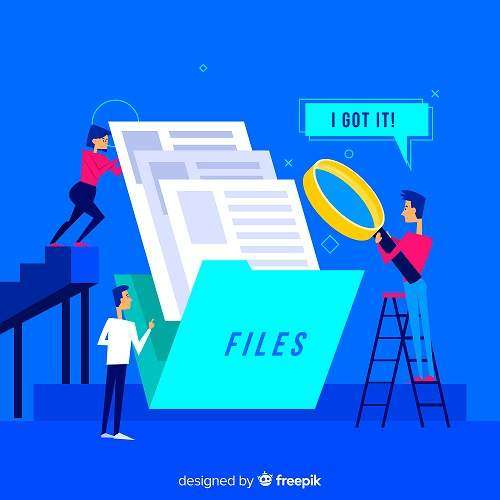Organizations compete with one another in today’s competitive world. Outlook takes the top spot in the list of best email clients thanks to its advanced features. It is far more useful and effective than any other email client in terms of increasing productivity in any company. As a result, the majority of IBM Lotus Notes users want to migrate to the Outlook platform. The following guide explains how to export multiple NSF files to PST without Lotus Notes, which will aid users in the migration process. So try using Expertise advice NSF to PST converter.
What is the Difference between the NSF and PST File Formats?
The Notes Storage Facility is referred to as NSF. The default database file in IBM Lotus Notes is the NSF file. Lotus Notes uses the Domino server to store other elements such as contacts, emails, calendars, events, appointments, tasks, and so on.
To store mailbox data items, Outlook uses PST, which stands for Personal Storage Table. All mailbox data elements, such as emails, calendars, and events, are stored in PST files.
Check out this blog to learn more about the differences in a nutshell.
The Most Important Reasons to Convert an NSF File to a PST-
Outlook’s user interface is more appealing than Lotus Notes’.
Maintenance Costs: When compared to Lotus Notes, Outlook has a low maintenance cost.
High Cost: Because Microsoft includes Outlook with the application, there is no need to purchase Outlook. However, Lotus Notes is prohibitively expensive to purchase.
Technical Experience: In contrast to Lotus Notes, a non-technical user can quickly understand how Outlook works. Working with IBM Notes necessitates technical knowledge.
Manage Accounts: Users in Outlook can use one or more accounts, but this is not possible in Lotus Notes. Users can only manage one account at a time.
Start with the manual methods for migrating Lotus Notes to Outlook that a user can use.
Manually Converting NSF to PST Without Lotus Notes
To convert IBM Notes NSF to Outlook PST without using Lotus Notes, you’ll need Microsoft Transporter Suite. The Microsoft Transporter Suite is a free tool that can be used to migrate Lotus Notes data to Exchange Server. This will then be exported to a PST file format. To learn more about the procedure, follow these steps:
Steps for Migrating NSF Files to PST Files without Lotus Notes:
- To begin, download transporter.msi for your 32-bit or 64-bit operating system.
- Install it by double-clicking the downloaded setup and selecting Next.
- Then, select the checkbox next to “I accept the terms of the License Agreement.”
- Search for the path using the Transporter for Internet Mail component. Then, to continue, press the Next button.
- Open the Microsoft Transporter Suite that has been installed.
- Create a.CSV file with the text fields listed below:
SourceIdentity: User Email ID
SourceServer: POP Server Name or IP address
SourceLoginID: Account username to connect to the server
SourcePassword: User password
TargetIdentity: Email Address
- Email Address is the target identity.
- Select the Add Mailboxes option and import the .csv file you just created.
- Go to the left side of the screen and select the mailboxes option from the tree structure.
- Now, on the right pane, press the Migrate Selected Mailbox option.
- Select POP from the Select Mailbox Type dropdown, then check the Specify Client Access Server checkbox and click Next.
- Select the all email option in the select data range box>>Next.
- Examine the previews of all the selected mailboxes on the screen before selecting the migrate option.
Wait for the migration process to be completed. - When it’s finished, a box will appear, and you’ll want to click Finish.
Method 2: Converting NSF to CSV and importing the CSV into Outlook PST
There are two steps to this method:
Step 1: Convert the NSF database to a CSV file.
- To begin, open the IBM Lotus Notes program.
- Select File from the File menu. Then select Export from the drop-down menu.
- Now, from the Export dialogue box, choose a location to save the file.
- Select the ‘Comma Separated Value’ option and give your file a name to choose the file format. Press the Export button.
- Select the necessary options in the CSV Export window and click OK.
- The NSF database will then be exported to a CSV file.
Step 2: Open the CSV file in Outlook and import it into the PST file
- Open the Outlook program.
- Now go to the File tab and select Open & Export>>Import/Export.
- Choose ‘Import from another program or file’ from the dialogue box that appears on the screen, then click Next.
- Select ‘Comma Separated Values’ from the drop-down menu>> Next.
- To select the exported CSV file, click the Browse button. Select any option from the Options bar and then tap Next.
- If you want to make any additional changes, select the Checkbox and then press Finish.
- Finally, Outlook PST will import all of your CSV files.
- When executing Manual Solutions, it becomes too long. If you skip a step, you’ll have to start from the beginning. This is a significant disadvantage of the Manual method. So, don’t be concerned; the NSF to PST Converter utility can help. This is a sophisticated tool for converting Lotus Notes to Outlook. It has an interactive user interface that allows any type of user to use it without difficulty.
The Final Word
This guide will teach you everything you need to know about the NSF and PST file formats, as well as the reasons for the migration and how to convert NSF to PST without Lotus Notes. You can use the alternative solution if you don’t want to use the manual methods provided. I hope you found this information useful.