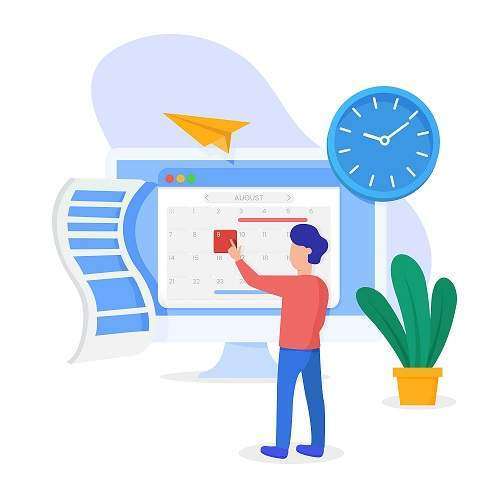We get plenty of user queries from all over the world, out of which a common query is “how to backup Office 365 mailbox to PST”. This write-up can clear all your doubts regarding this query.
In this article, we’re going to discuss the things to consider before starting the backup process. We are also going to discuss about various solutions and limitations of some methods for the same.
If you are planning to undergo such a backup project, this article is the perfect place for you. Reach by its end and you can easily make your decision to save your crucial data files in your offline system.
5 Quick Steps to Solve User Query
You can quickly save your crucial data files of O365 on your system. Provided, you need to use Best Microsoft Office 365 Mailbox Backup Tool which can easily perform this task.
Just download the tool and follow these 5 simple steps for Exchange Online backup to PST in the most secure manner.
Step 1: Launch the tool > Select initial & destination platform.
Step 2: Select desired categories > Apply Date Filter for selective info backup.
Step 3: Log in using Office 365 admin credentials > Validate a few permissions.
Step 4: For bulk backup, Create the User Group mapping.
Step 5: Click on the Start button.
This is the safest & fastest guide to get an extra copy of our data files in the local system. It boosts the working efficiency of a business.
Do Not Forget These Things Factors Before Taking a Backup
Planning & Execution
Before starting any project, it is recommended to make a plan in advance for that particular operation. However, we may need to make amendments in between, but the structure of a plan will make the further process easy for users. If you want to know how to backup Office 365 mailbox to PST, you must understand that Planning is the first step. If it is done the wrong way, it can have severe consequences later.
After planning, the perfect execution of the decided plan is also necessary. There is no point in making a plan if you don’t follow it. Stick to the plan and your operation can be successfully completed.
3-2-1 Rule. Should we follow it?
The 3-2-1 rule simply states that we should keep at least 3 copies of our backed-up data, to improve accessibility for users.
The first copy is the original one that is stored on the production site, like the cloud servers of Office 365. We should store the second copy in our On-premise NAS devices. The third copy in any offline storage device. This helps in eliminating risk factors.
What Do You Actually Need to Back Up?
Ask this question to yourself or your employee, there is no need to back up the entire data of the organization. You only need to back up the crucial data, that you may need in case of emergencies. Backing up the entire data can increase unnecessary costs for the business and this can directly affect efficiency.
Can We Backup O365 Using The Traditional Approach?
There are some traditional approaches to backup your data and they have several drawbacks as well. In case you don’t want to backup large files, you may opt for this approach, but it’s not recommended.
Using Outlook
In order to backup O365 mailbox locally, this method can backup emails in the mailbox.
If you don’t want to backup bulk data, you can use this method.
Configure your Office 365 account to Outlook and then follow the steps carefully :
1. Open file menu > Go to Open & Export option > Click on Import/Export.
2. Click on Export to a file button > Click on Next button.
3. Select Outlook Data File (.pst) > Click on Next
4. Enter the destination folder path > Click on the Finish button.
This is the way you can only backup emails. Other mailbox items can not be downloaded using this manual method.
Using PowerShell
There is another manual method to save extra copies of your data, this method involves using PowerShell scripting. This method is possible but naive users can not perform this method as it demands the core knowledge of PowerShell technicalities.
Be Aware Of The Drawbacks of Using Manual Methods
If you still want to know how to backup Office 365 mailbox to PST manually, it’s time to learn the drawbacks of manual methods. The manual methods have various disadvantages and become the reason, why organizations drop these methods.
- High-Risk Factors Involved
Manual methods involve high risks of data loss as PST file format is very sensitive. PST files can get easily corrupted if not handled with care, Improper PowerShell scripting can cause this scenario. - Time-Consuming
Manual methods are slow, and by slow we mean really very slow. It can take ages to complete your backup. Sometimes it becomes frustrating for users to use this method, as it does not offer backup of multiple users’ data at once. The user has to save the info of each and every user one by one. - No Data-Filters Available
The manual method can not save selective data as per users’ choice, it will save the entire data and that too will take a lot of time. Users do not have total control over the project in these methods.
There are more factors that we list here, but the above mentioned are the major shortcomings of using these traditional approaches.
Backup Office 365 Using The Contemporary Solution
At last, users want to know what is the best method to perform these tasks as manual ones are not practical. So, the best solution for Exchange Online backup to PST is using the modern approach, users need to use the tool in the above-mentioned quick guide. It is designed with advanced algorithms by Professional IT experts, to perform this backup task.
This is the modern approach and many organizations are opting for these methods in this new era. Firstly, it is experts recommended and secondly, it offers plenty of useful features to users.
Let’s have a look at the features offered by this tool which makes it better than the manual approaches and best in this segment.
- Backup entire Office 365 mailbox as well as OneDrive documents.
- It Offers selective data migration because of the Date-Filter feature.
- This tool supports concurrent backup of Office 365 mailboxes.
- It can simply protect data integrity and download Shared & mailboxes.
- Holds the capacity to backup data much faster than the other available options.
- It supports various Microsoft Office 365 subscription plans.
The Final Verdict
We discovered why businesses choose cutting-edge strategies instead of using traditional methods. Moreover, we discussed the functions offered by the above-mentioned expert-recommended tool.
If you follow this article to resolve the user query ”how to backup Office 365 mailbox to PST”, there is no doubt that you are going to have a better experience in Office 365 backup.
Also Read: How to Extract Mac OLM Files to PST Format with Attachments?