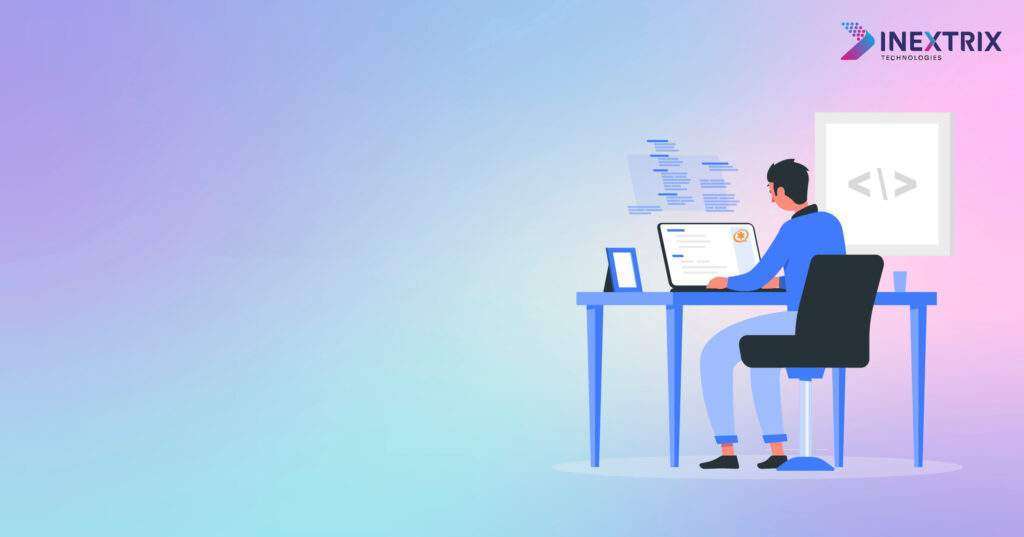Are you facing challenges with your Asterisk phone system? Don’t worry; you’re not alone! Asterisk, an open-source communication platform, is widely used for its flexibility and cost-effectiveness. However, like any technology, it may encounter issues from time to time. In this article, we will explore some common problems with asterisk phone systems and provide step-by-step solutions to troubleshoot them effectively. So, let’s dive in and get your communication back on track!
1. What is an Asterisk Phone System?
Asterisk is a powerful open-source framework for building communication applications. It enables the creation of PBX (Private Branch Exchange) systems, VoIP (Voice over Internet Protocol) gateways, and conferencing solutions. Businesses often prefer Asterisk due to its customizable nature and ability to work with various hardware and software components.
2. Common Issues with Asterisk Phone Systems
– Call Quality Issues
- One of the most common complaints users have is poor call quality. Users may experience choppy audio, echoes, or voice delays, making communication frustrating and ineffective.
– Call Drops
- Imagine being in the middle of an important conversation, and suddenly the call drops! Call drops can happen due to various reasons and need immediate attention.
– Configuring Voicemail Issues
- Setting up and configuring voicemail properly can be tricky. Users may face issues with recording, accessing, or receiving voicemails.
– Addressing One-Way Audio Problems
- In some cases, you might be able to hear the other party, but they can’t hear you. This one-way audio problem can disrupt conversations and lead to misunderstandings.
– Fixing Echo and Noise Issues
- Echoes and background noise during calls can be distracting and hinder smooth communication.
– Handling Connectivity Problems
- Issues related to connectivity can affect the ability to make or receive calls. Identifying and resolving connectivity problems is crucial for uninterrupted communication.
– Troubleshooting Authentication Errors
- Users might encounter authentication errors while trying to access certain features or services on the Asterisk system.
– Dealing with Call Forwarding Issues
- Call forwarding is a convenient feature, but it may not always work as expected. Users may encounter difficulties in setting up or managing call forwarding.
– Resolving Asterisk Crash or Freeze
- An Asterisk system crash or freeze can be a nightmare, causing temporary disruption to the entire communication network.
– Security and Firewall Configuration
- Ensuring the security of your Asterisk system is vital to protect it from potential threats and unauthorized access.
– Upgrading and Patching Asterisk
- Keeping your Asterisk system up-to-date with the latest patches and upgrades is essential to benefit from new features and security fixes.
3. Troubleshooting Steps for Call Quality Issues
To enhance call quality, follow these steps:
- Check Your Internet Connection: A stable internet connection is essential for VoIP calls. Run a speed test to ensure sufficient bandwidth.
- Quality of Service (QoS) Configuration: Prioritize VoIP traffic on your network using QoS settings.
- Audio Codecs: Experiment with different audio codecs to find the one that works best for your network.
- Router Configuration: Adjust router settings for optimal performance, such as enabling SIP ALG if required.
- Upgrade Hardware: Outdated hardware may struggle to handle VoIP traffic. Consider upgrading if necessary.
4. Dealing with Call Drops
Call drops can be frustrating, but here’s what you can do:
- Check Signal Strength: If using cellular networks, ensure you have a strong signal.
- Review Network Logs: Examine network logs for any errors or unusual behavior.
- Investigate SIP Trunk: If you’re using SIP trunking, verify its configuration and compatibility.
- Inspect Power Supply: Faulty power sources can cause sudden system reboots and call drops.
- Contact Service Provider: Reach out to your VoIP service provider to investigate potential issues on their end.
5. Configuring Voicemail Issues
Having trouble with voicemail? Try these steps:
- Check Mailbox Settings: Ensure the mailbox is correctly set up with the right greeting and capacity.
- Test Voicemail Access: Verify that you can access voicemail from your phone.
- Reset Voicemail Password: Reset the voicemail password if you encounter login issues.
- Review Email Notification Setup: If using email notifications, double-check the configuration.
- Update Voicemail App: If using a dedicated app, ensure it’s up-to-date.
6. Addressing One-Way Audio Problems
One-way audio can be fixed with these steps:
- Check Network Firewall: Ensure the firewall isn’t blocking incoming or outgoing audio.
- Verify NAT Settings: Correct NAT settings to allow proper audio transmission.
- Check Router Configuration: Inspect router settings for any audio-related issues.
- Disable STUN: Temporarily disable STUN (Session Traversal Utilities for NAT) to see if it resolves the problem.
- Contact IT Support: Seek assistance from your IT department or service provider for complex issues.
7. Fixing Echo and Noise Issues
To eliminate echo and noise, try the following:
- Use Echo Cancellation: Enable echo cancellation modules in Asterisk.
- Check Hardware Connections: Loose connections can cause audio issues. Ensure all hardware is properly connected.
- Adjust Microphone Sensitivity: Tweaking microphone sensitivity settings might help.
- Reduce Speaker Volume: Lowering the speaker volume can sometimes reduce echo.
- Upgrade Audio Devices: Consider upgrading to higher-quality audio devices.
8. Handling Connectivity Problems
Resolve connectivity issues using these steps:
- Restart Network Devices: Power cycle your modem, router, and switches.
- Check Ethernet Cables: Inspect Ethernet cables for damage or loose connections.
- Review Network Settings: Verify IP configurations and network settings to ensure proper communication.
- Ping Test: Use the ping command to test connectivity between devices.
- Update Network Drivers: Ensure your network drivers are up to date to avoid compatibility issues.
9. Troubleshooting Authentication Errors
Encountering authentication errors? Try these solutions:
- Verify Credentials: Double-check the username and password for accuracy.
- Reset Passwords: If necessary, reset passwords for the affected accounts.
- Check Permissions: Ensure users have the right permissions to access specific features.
- Examine Certificate Issues: If using SSL certificates, inspect them for potential problems.
- Review Firewall Rules: Firewall settings may be blocking authentication requests.
10. Dealing with Call Forwarding Issues
Fix call-forwarding problems with these tips:
- Check Call Forwarding Settings: Ensure call forwarding is configured correctly.
- Disable Call Forwarding: Temporarily disable and re-enable call forwarding to reset the feature.
- Verify Destination Number: Double-check the destination number for accuracy.
- Check Carrier Support: Confirm with your carrier that call forwarding is supported on your plan.
- Test Call Forwarding: Place test calls to check if call forwarding is functioning as intended.
11. Resolving Asterisk Crash or Freeze
Asterisk system crash or freeze? Follow these steps:
- Restart Asterisk Service: Attempt to restart the Asterisk service to see if it resolves the issue.
- Check System Resources: Inspect server resources to ensure they are not overutilized.
- Investigate Log Files: Examine log files for any errors or anomalies leading up to the crash.
- Disable Problematic Modules: If a specific module is causing the crash, disable it temporarily.
- Consider Software Updates: Ensure you are running the latest stable version of Asterisk to avoid known bugs.
12. Security and Firewall Configuration
Secure your Asterisk system with these security measures:
- Change Default Passwords: Modify default passwords to unique, strong ones.
- Use IP Whitelisting: Configure firewalls to allow access only from trusted IP addresses.
- Enable Fail2Ban: Implement Fail2Ban to protect against brute-force attacks.
- Regularly Update Firewall Rules: Keep firewall rules up to date to block potential threats.
- Monitor System Logs: Monitor logs regularly to detect and respond to any suspicious activities.
13. Upgrading and Patching Asterisk
Keep your Asterisk system updated with these steps:
- Backup Configuration: Before upgrading, back up your Asterisk configuration.
- Check Compatibility: Ensure that your existing setup is compatible with the new version.
- Test in a Sandbox: Try the upgrade in a test environment to identify any potential issues.
- Follow Upgrade Guide: Adhere to the official upgrade guide provided by Asterisk.
- Verify Post-Upgrade: After the upgrade, test various functionalities to ensure everything works correctly.
14. Conclusion
In conclusion, Asterisk phone systems offer great flexibility and reliability for businesses, but occasional troubleshooting is inevitable. By following the guidelines provided in this article, you can effectively address common issues and maintain seamless communication.
You can reach out to Inextrix Technologies if you encounter any specific problems. Remember to keep your system updated, secure, and well-maintained to ensure smooth operations.