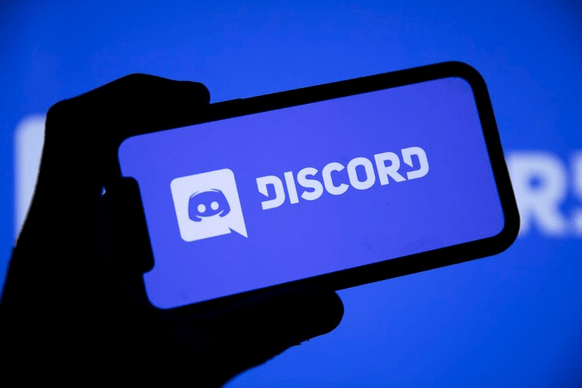How to get the right-size Discord profile picture?
In the age of the internet, it is the Profile picture that speaks for its users. Profile pictures are the first thing we check and gradually, it has become an important aspect for social media users. The same goes for Discord. The Discord community has many features, profile picture is one of them. Keeping a profile picture means the user is allowing others to view that particular picture as their public face. Therefore, having a perfectly suitable profile picture that speaks for you is important. Users don’t have to keep pictures that do not suit them and here we will talk about how to crop discord profile pictures to get the ideal size.
About Discord Profile Picture and its features-
Discord is a platform for like-minded people to connect and engage in games together. It is a great opportunity to get to know new people who share the same interests as you. Before meeting new people, it is important to give them something good to judge and that is a great profile picture. Profile pictures make it possible to see fellow gamers and connect with them, talk to them about common interests.
Discord allows its users to upload a variety of profile pictures in different formats, half of which are images. The only drawback of the Discord profile picture feature is that it comes with a size limit. The users will find limited size options when they upload a profile picture, which means that if the profile picture being uploaded is too small or too large, the user needs to crop it first and then upload it.
What are the requirements for Discord profile picture size?
Social media platforms come with their requirements for the profile picture. In Discord, the maximum or recommended size for the profile picture is 128×128 pixels. If the user uploads a picture that exceeds the given requirement, that is the picture surpasses 128×128 pixels, then Discord will crop the image for the user to match the requirement. Discord allows JPG, PNG, JPEG, and GIF image format insertion. Discord users have stated that they prefer uploading profile pictures in JPEG format because it is best suitable for pictures of small sizes. JPEG uploads small-size files in high quality which goes well with the 128×128 pixels requirement of Discord. And if the image has a transparent background with minimum graphics then using PNG and GIF format is advisable.
Users may sometimes find the discord’s self-scaling down of the profile picture problematic. Discord might crop out parts the user wants to keep, therefore, it is better to know how to crop your profile pictures so you can keep the parts instead of adjusting to the cropped picture provided by Discord.
How to change your profile picture in Discord?
Technology has everything covered, which includes profile picture alteration. The user can easily find multiple apps and tools that will crop the image the way Discord demands. These tools and apps are just a search away. They come with a variety of options to edit and crop the images which makes the process easier.
Steps to follow while using a tool to crop-
- The first step depends on the user. The user must find a tool or an app they are comfortable with for editing and cropping their profile picture.
- The second step is to select the image and upload it.
- The user can start cropping the picture by selecting the appropriate size from the option given by the tool.
- The main thing to keep in mind while cropping is that the picture must fit 128×128 pixels criteria.
- Once the image has been cropped into the perfect size, click download/save.
Steps to upload the cropped image in Desktop-
- Once the user saves the cropped image, the next step to follow is to change the discord profile picture.
- The user has to open the Discord app on their Mac or personal computer.
- The user then has to click the gear icon which can be seen at the bottom-left of the computer’s screen. The icon is available near the profile picture.
- After clicking the ‘user settings’, the user will see a ‘my account’ tab.
- The next step is to click on the Edit User profile option on the right side of the screen. The user will immediately see ‘my account’ option after clicking on the ‘user setting’, so the chances of facing any problem are minimal.
- Select the ‘Change Avatar’ option placed on the left side of the screen or sometimes it is placed on the right side of the profile picture.
- Click on the ‘upload image’ option.
- Select the image that has been cropped according to the discord requirement by the tool or app.
Note- if the user is a Nitro user, they can upload their profile pictures as GIF files. It will make the profile picture animated (making it look better!).
Steps to upload the cropped image on the mobile app-
- The apparent step is to open the iOS or Android Discord app.
- The user will see a three dotted line and by clicking it the app will take the user to their profile picture.
- The user has to tap on their profile picture to ensure that they are on the ‘user profile’ option.
- Select ‘change avatar’ by tapping on the discord profile picture again.
- Click on the ‘choose’ button and then select the cropped image from the gallery that the user downloaded from the tool/app.
- Then click on the ‘save’ button which is available on the upper right side of the screen.
- By clicking the save button, the selected profile picture will get uploaded and the other users of Discord will see the cropped image.
How to crop pictures in Discord?
If the user does not want to use tools or apps to crop their image, then they can use Discord to make the changes.
Steps to follow to crop images in Discord-
- Open the channel or server in the discord that the user wants to use.
- Then select the image and send it to the desired channel.
- Click on the ‘add attachment’ option and select the picture that needs to be cropped.
- After the selected image is uploaded, click on the thumbnail to access the image editor option.
- At the top of the image editor, the user will see a crop option. Click on the crop tab to enable the process.
- Use the handles at the places on the image that you want to keep on the profile.
- The user can use the zoom option as well to select the parts of the image.
- Select the ‘apply’ tab to crop the areas the user selected.
- After the completion of the above-mentioned steps, the user has to click on the ‘send’ button.
Conclusion
The profile picture is an integral part of any social media platform and the same is the case for Discord. Discord users have options such as editing tools and apps to crop their images to match the 128×128 pixels requirement. The tools and apps will allow them to not only crop but also edit their images as they like.
If the users do not feel like using tools and apps then they can directly use Discord to crop the image. The only limitation is that Discord will not provide them with a variety of editing, filter or cropping options.