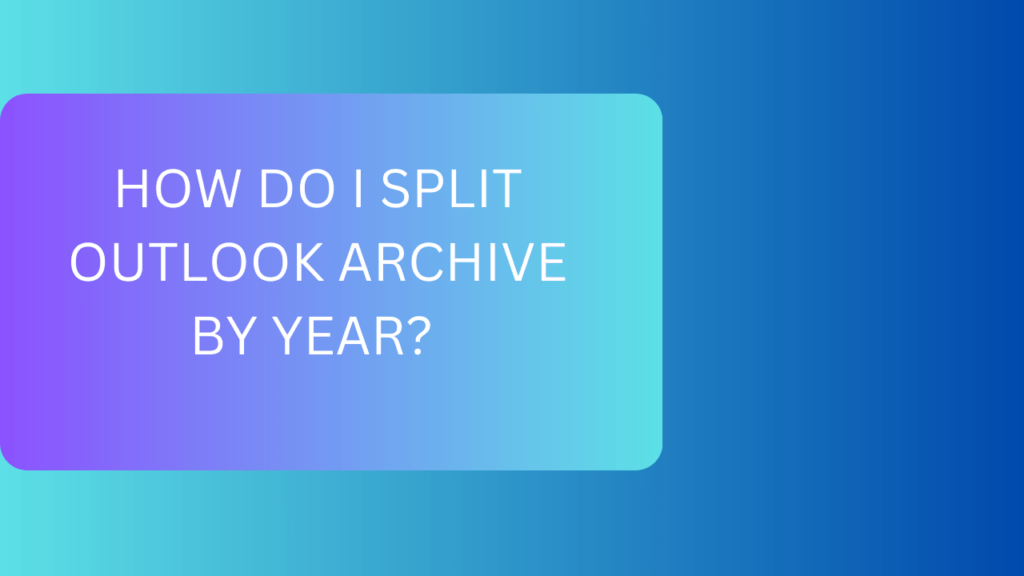Looking for a solution how do I Split Outlook archive by year? Then your search ends here. Actually, Outlook deals with Emails, Calendars, Tasks, Contacts, and many more. When you are regular at Outlook then most of the time you receive attachments. Attachments take up too much space in Outlook. As you already know that Outlook has its default space of 50 GB now.
This space was not the same as it is now. It was the 2 GB in the earlier days of Outlook. But as per the demands increases it was increased from 2 GB to 20 GB and finally it is 50 GB. But this space is also not enough as per the current requirement. As the attachments are increased then your PST file starts to become larger in size. Let’s find the effects of working with a large PST file.
Why You Should Split Outlook Archive by Year?
There are several effects if you do not split Outlook Archive by year and some of them are:-
- The file can be corrupted if the PST file is larger in size because of the attachment’s size and quantity.
- Data can also be lost if the PST file gets corrupted. If you are trying to open the PST file then there might be chances that your data is lost.
- Outlook productivity suffers, While working with large PST files your Outlook starts performing badly and not opening the required options as per the requirement.
- You cannot share a large PST file, it is difficult to share a large PST file with others because it will take too much time.
- If the file size is increased and the file gets corrupted. It is also an issue while taking the backup of that file.
Manually Split Outlook Archive by Year
Let’s elaborate on the manual approach for How do I split Outlook archive by year? You can split Outlook archive by year using the Outlook inbuilt feature. It is only possible with Outlook. Follow these steps only.
- Go to File then choose the Clean Up Tools.
- Select the Archive.
- Choose to archive the current folder and all subfolders.
- Specify the date as per the requirement.
- Select the option to include items with Do Not AutoArchive.
- Select a location for the resulting file and Ok.
This is the manual approach to getting your task done. It can be performed within Outlook. But there is a requirement, you have to be careful while working with the manual approach. Because it is a sequential approach. If any of the steps is misjudged then your data file might be corrupt.
This approach is also not working for the corrupted file. Let’s see another approach which is a professional solution.
Professionally Split Outlook Archive by Year
This is the professional approach that is good at splitting Outlook archives by year. It is achieved using the SysTools PST Splitter Tool in an efficient way. All versions of Outlook are compatible with this tool. You do not need to worry about the version of your Outlook while using this tool.
It is widely used to split archive files by year. You can also split the corrupted PST files with this tool. Easy to operate this tool. You just have to do the drag-and-drop operations and the task is done. It is the safest way to split PST files. This tool makes sure that there is no data loss while working with this tool. It provides you with complete data security throughout the process.
You should only go with some steps:-
- Download and Launch the software.

- Choose any option from Add Files, Add Folder, and Search to allocate the PST file in the tool.

- Open the chosen file.

- You can use Remove and Remove All options as per the requirement like if you want to remove a single file and all files.

- Browse the final location for the resulting file.

- After that click on Next.

- Select the year option from size, date, year, category, email id, and folder.
- Choose File Size and Next.

Conclusion
After examining each technique in great detail. You can now select whatever option seems more useful to you. However, the manual method is not advised due to data security concerns and other factors. The PST file is divided using the tool in the professional method. It also offers a few cutting-edge features. The problem with How do I split Outlook archive by year? is thus resolved.