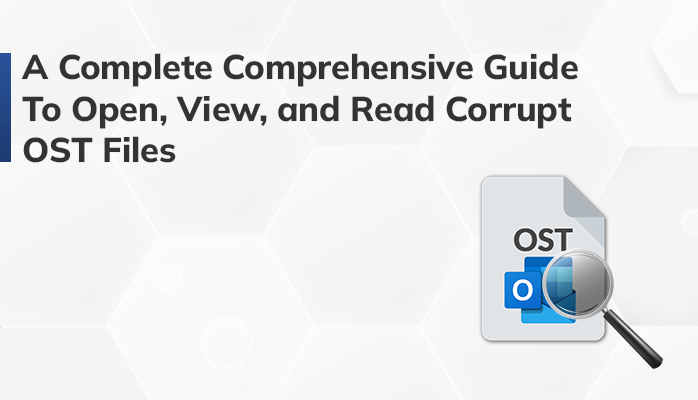Summary:-

OST is a file format that is used by MS Outlook that we can use offline which makes it possible to access the OST file. But sometimes the OST file got corrupted. In this blog, we have discussed some best solutions for repairing corrupt OST files in Outlook 2019, 2016, 2013, and its version below. We have also mentioned a specialized OST File Viewer that can help you recover data from inaccessible and corrupt OST files.
When you configure an Outlook account with IMAP, Exchange, and Outlook.com an OST file is created to ensure mailbox data is synchronized locally. While you are disconnected from the Internet or unable to access the server, you can read emails, delete emails, compose new emails, etc.
When Outlook restores the connection to the server, it synchronizes all offline changes to the OST file. Sometimes, however, you may experience OST file corruption, which can manifest as error messages during OST file synchronization, missing items from OST files, etc.
Reason For The Corruption Of OST Files
Corrupt OST files can result from a number of factors. One is that Outlook was not properly closed, causing the data to be corrupted. Another is that a software update damaged the file. Furthermore, a networking issue or shared path can render the OST file unusable and corrupt the OST file if stored on a network path.
Some Other Common Reasons Are:
- A sudden power outage can corrupt an open OST file.
- A virus or malware infection can also corrupt an OST file.
- A corrupt OST file can also be caused by the improper shutdown when they are open.
- Corrupted data can also result from hardware issues, such as bad sectors in the hard drive.
- The OST file can also be corrupted if it is not compatible with the Outlook version.
How to fix corrupt OST file issues
OST files may be corrupted or inaccessible for a variety of reasons, but they can easily be recreated by deleting the OST file from its location when an exchange server is available. If the OST file can not be accessed, the exchange server will automatically create an OST file containing the original data.
If unable to access the OST file data, try repairing the Outlook profile, try repairing the Outlook profile or running Outlook in safe Mode. However, there are times when you are left with only an OST file. To open such files, you will need to repair them.
There are 2 ways to repair corrupt OST file:
- Scanost.exe
- Data Recovery Freeware OST File Viewer
1. Scanost.exe
OST files could be opened and viewed using scanost.exe. in older versions of Outlook. This utility also had the ability to repair damaged and corrupted OST files. It can also repair damaged and corrupted OST files, as it checks the integrity first. Scanost is located at drive: program files/microsoft office/ office version. it did not modify the OST files.
Advantages of Scanost.exe
- This easily scans and checks the whole OST file data.
- This easily find the conflict between server and clients.
- Easily scan of log files in the folder of deleted items of MS Outlook.
Disadvantages of Scanost.exe
- This method doesn’t work on the OST file.
- It also maintains the data integrity.
- Not works with MS Outlook 2010 and its latest version.
So, these are some advantages and disadvantages of an OST file. Now let’s move ahead towards the professional method.
Professional Method to View, Open and Read Corrupt OST file
The professional method to view, open and read corrupt OST file is to use the Data Recovery Freeware OST File Reader. This OST file reader gives permission to its user to view, open and read an OST file with all its attachments like contacts, calendars, emails, and other email clients.
It also enables its users to save the OST file into HTML and TXT, etc. However, this tool opens the corrupt and healthy OST file. It is compatible with all the other versions of MS Outlook and Windows.
Steps to use the professional tool
- Download and install the OST file viewer.
- Then click on the open menu and click on the “OK” button.
- After selecting the OST file select the scanning mode.
- Once you opt for the scanning mode click on the “OK Button”.
- Here, you can view the OST file with attachments.
- Now click on the export button to save the OST file in HTML format.
- Then click on the log button to view the log of the OST file.
- Lastly, click on the exit button to exit from the software.
Conclusion
If you are having trouble viewing OST file data without Outlook, consider Data Recovery Freeware OST file viewer. This tool works without an outlook.