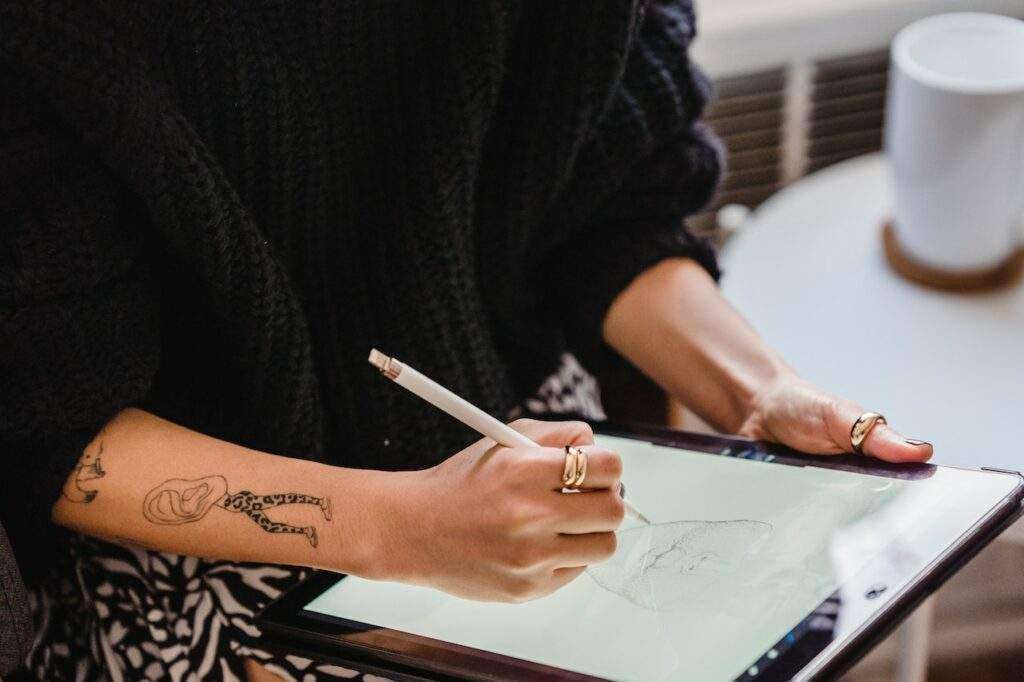
Many times the signal gets lost or nothing displays on the screen. This problem is quite usual and this needs to be corrected or you may access the tablet and drawing project work will not complete on time.
Have you ever felt the same problem with your graphic pen tablet? We are here to guide you through this guide. This post covers both the solution and the reasons behind this problem. Below we mention the reasons read below and follow the solution we have mentioned here:
- The first reason can be the incorrect connection.
- In the lack of a proper volt power supply, the signal gets lost or the tablet gets shut down.
- If the HDMI port and USB port is not built properly and not compatible with the tablet this kind of issue can occur.
- If the PC settings are not to the point required to set the PC and tablet connect, this is considered as the common issue.
- Do not use any old version driver otherwise the PC couldn’t connect to the Tablet.
What to do when nothing is displaying on screen?
- Check if the indicator is blinking or not. If it is not blinking then to manage this issue follow the instructions.
- Check the power cable is in a good condition or got torn and needs a replacement.
- Check the connectivity ports are the cables connected properly on ports or mismanaged. When you carry a device with you please be attentive towards it or improper cleanliness, and keeping position may encounter this problem. Any kind of internal component may get hurt.
- You can also contact the Huion graphic pen tablet for technical support.
Black Screen Huion Graphic Pen Tablet Signal Issues
If your Huion pen tablet indicator is red and you are facing connectivity and signal loss problems.
- While we are working on the graphic designing task we need both desktops with a graphic card and a graphic pen tablet. It should be connected properly. If you don’t have an inbuilt dedicated graphic card you can buy a new one from the market to connect it separately. Use 3-in-1 cable, Type C cable, VGA, HDMI, DVI cable to establish a proper connection.
- If the cable is already connected then you should disconnect all the connectivity ports and cable. Wait for a moment and reconnect the cable.
- Connect a new cable interface to identify the cable interface fault. You can connect the existing cable ports to your friend’s computer.
- People also use the adapter for the cable connectivity, you should bring a new adapter for the connection.
- First check what kind of cable is being used: is it a USB C cable or HDMI USB-C?
- Does your PC USB port support the data transfer and display mode?
- A USB-C port is required to connect the HDMI port helps to connect the graphic pen tablet.
- To know more about USB port accessibility you should look over the side of the PC and Laptop.
Additional method
If additional things failed to fix the problem you may try the additional way using the keys. It is not that tough. To solve the no signal status, you can reset the tablet. We can use the different function keys to reset the Tablet.
How to reset Kamvas 12 Kamvas 13
- To reset Huion Kamvas 12 and Huion Kamvas 13 tablet you need to access the OSD menu of this you need to press and hold the K4 and K5 function keys.
- Now hit K6 keys, select other and after that confirm the option with the K3 key.
- Now tap on Select and confirm Reset by K3.
How to reset Kamvas 16?
- To reset the Huion Kamvas 16 tablet you need to access the OSD menu. For this, you need to press and hold the K5 and K6 function keys.
- To select other you need to press K3, after that hit on K2 to confirm this.
- Now, select the option Reset and confirm this action by pressing the K2 function key.
We have concluded all the possible reasons and the needful solution and changes to fix the Huion pen tablet blank screen problem and connectivity or no signal issues on different Huion Kamvas graphic pen tablet.

